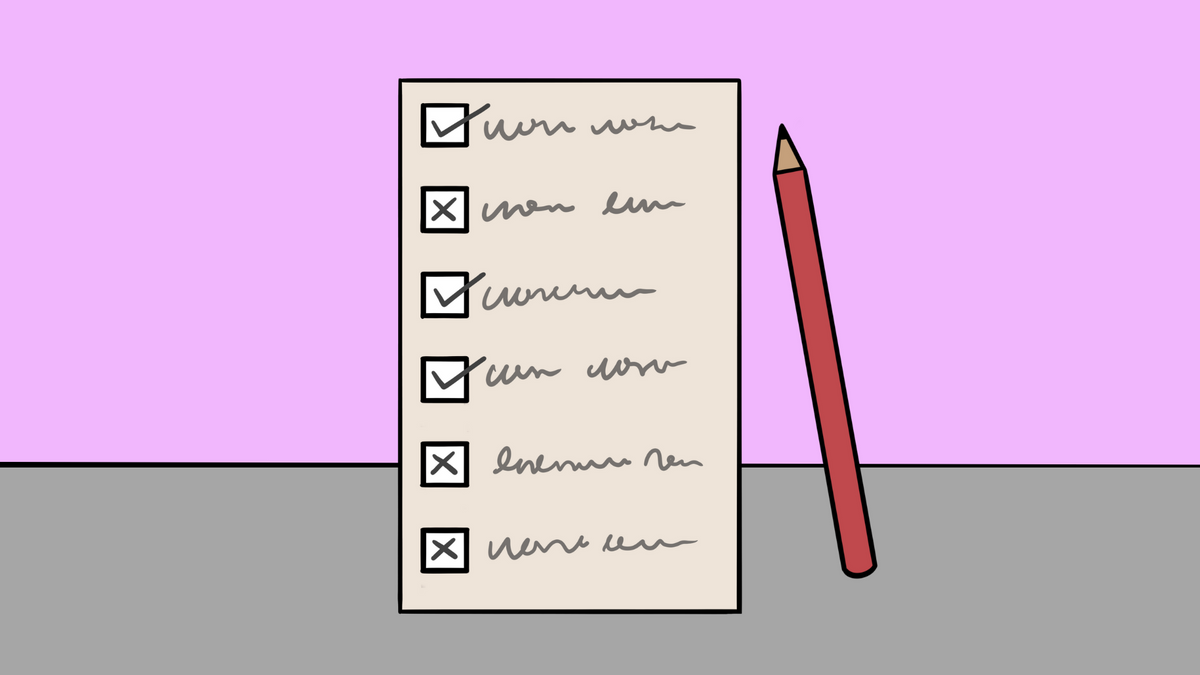Running any kind of business is all about constantly juggling many balls and attending to the details of every area of your enterprise. And when you're running a small business? Forget about it! You're the person not just juggling many balls but also wearing all the hats!
And as Murphy's Law dictates, anything that can go wrong will go wrong. It's never been more true than it is in the case of dealing with the most urgent tasks. Making handwritten notes doesn't always work. Nor does creating and maintaining a new Kanban board just for your tasks.
So, we created My Tasks on Sketchnote, a place where all tasks assigned to you are automatically populated. So you can take one repetitive task of jotting your own list down out of your mind. Let's tell you everything about it!
Tasks, tasks everywhere
But first, a small story: Before working as a generalist at Sketchnote, I was valiant enough to run a small business of my own for a while. I started a small enterprise called Happy Salads, selling salads and smoothies over popular food delivery apps from my home kitchen. And just like most small businesses, it was a one-man show, where I was in charge of everything from deciding the menu, marketing, compliance, accounts, ops, and the in-betweens of all these heavy tasks. Without a system in place to visualize these tasks and track them, there was always a tendency to focus on one area of the business at the expense of another.
Needless to say, Happy Salads didn’t make me feel very happy.
Looking back, it is clear to me that all I needed was an efficient way to manage my To-dos spread over the multiple areas that required my attention. Doing so would've helped me focus on my tasks of the day, and get to each area of my business over a pre-planned timeframe. In hindsight, that would've helped me not feel guilty or defeated that other areas of my business were at a standstill, while I was getting one task done.
As I make use of My Tasks on Sketchnote on a daily basis like a reminder diary, I recall the need for a dashboard like this I had as a small business owner.

All your tasks, in one place!
As entrepreneurs, we're hands-on with all aspects of the business; marketing, including managing social media, attending networking meetings, building the offering, ensuring all your activities are carried out with requisite licenses, and much more. The more organized ones among us track these tasks on separate boards; lists, Kanban boards, Gantt charts, and even calendars. More often than not, it’s hard to visualize the daily tasks that need to be done to make progress toward the larger vision for your business.
Here's where My Tasks comes in. This handy tab on the Sketchnote sidebar takes you to your tasks dashboard. All the tasks assigned to you by a teammate—or by yourself—across all your boards, are listed on a dashboard. What this means is that your marketing tasks, your product-building, and your compliance tasks are all listed together. No more hunting for tasks assigned to you throughout your space.
Here, you can drag and drop tasks in order of the ones requiring your attention the most. This allows you to create your own priority list and tackle tasks at your convenience.

Using My Tasks
But wait, there's more! Not only can you create your own hierarchy of importance for all your tasks, but you can also segregate these tasks into various customizable sections to serve as a personal marker for yourself. So, for example, if a set of your tasks require to be sorted out physically in your office premises, all you need to is:
- Simply hit the “Add section” button on the top right of your dashboard,
- Create a brand new section,
- Rename it “Office work”
- Drop tasks needed to be sorted in the premises here!
Of course, you can rename your lists, and add color to your section titles to really customize your experience on My Tasks. To do this, hit the kebab menu on the right of the section title and choose a color from the dropdown menu. It’s that simple! You can even delete a section from the My Tasks dashboard by clicking on the kebab menu on the right of the section title.
Opening a task card will let you see any information or attachments added to it. You can work on a task directly when you open it from My Tasks, and even log time spent on it by switching the timer on! Think of the My Tasks section as a dashboard to shuffle around your priority list which also doubles up as a portal to travel straight into the task and work on it.
Finally, done with your work? Hit the checkboxes on tasks as they get done, from the My Tasks module itself.
The best part: Your re-ordering your issues, creating new lists, or even customizing the space has absolutely no bearing on the boards these tasks originally belong to. So, if you club a task from Board A and Board B together on My Tasks, absolutely nothing changes on these boards.
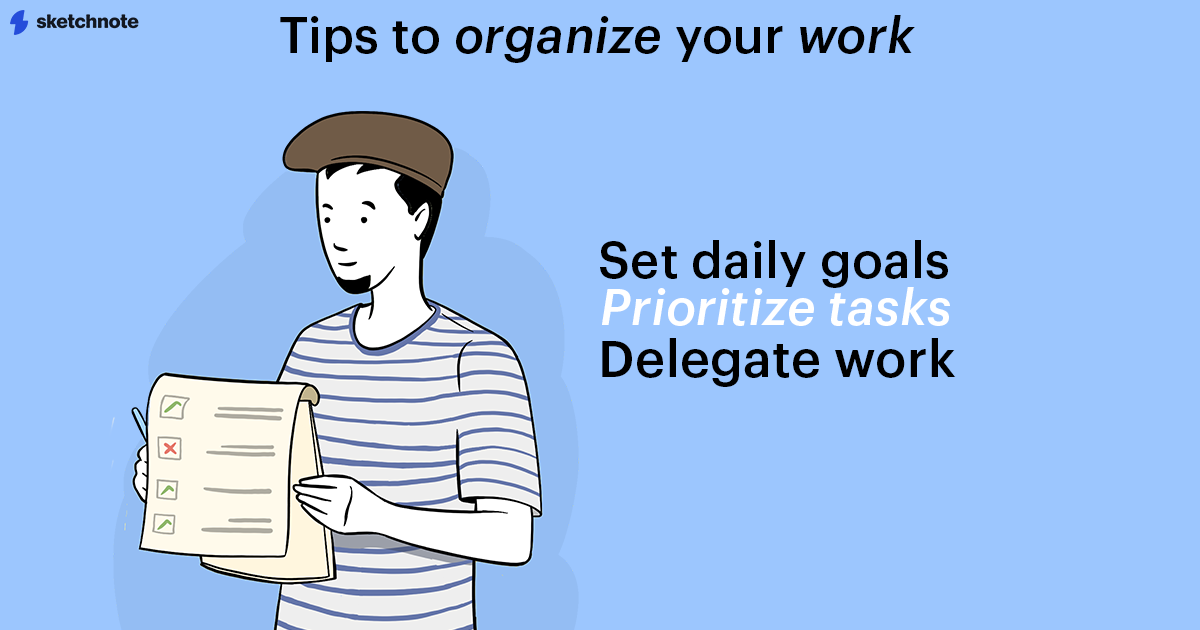
Handy tips while using My Tasks
Spending time arranging your to-dos can help you club similar tasks together, get done with important ones first, and gain a better understanding of your time constraints that allow you to delegate, or outsource certain tasks.
Let’s run through a few tips that can help you manage your day efficiently with My tasks.
Set goals for the day
Breaking down complex and tedious business tasks—like filing tax compliances—into smaller tasks to tackle each day can help you stay motivated while you get ahead. This also allows you to manage various aspects of your business simultaneously, instead of going overdrive on one area.
Now that you can see all the tasks that you have to get to, create sections for these you must sort today. You may even create two, or more sections, only for the tasks of the day, dividing them, into, say, pre-lunch and post-lunch tasks. My Tasks allows you to manage your to-dos within your time constraints, and stay productive throughout the day.
Prioritize and rank your tasks
Having decided on all your to-dos for the day, it’s time to prioritize them. Use the Pareto principle to get to high-impact tasks first. Simply drag and drop your tasks into order and get started.
At times, all your tasks can seem like top-priority ones. In those cases, establishing cost and value drivers on these tasks can help to clarify their urgency. Remember not to over-burden yourself with more than two or three top-priority tasks on any given day.
Delegate, delegate, delegate
By identifying your goals and prioritizing your tasks, you are acutely aware of the time that you don’t have, to get to all your to-dos. Use the My Tasks dashboard to identify tasks that don’t require your personal attention or those that you simply don’t have the time for it. Reassign these to your teammates or freelancers, by opening the task card and adding their name to it. This ensures that none of the areas of your business lose momentum.
With a bird-eye-view of all your tasks, you can focus on your task at hand without worrying that other areas of your business are lagging behind. With this dashboard in front of you, you would have taken care of all these aspects. Now all you need to do is get started on Sketchnote. Happy working!
New to Sketchnote? Here’s why you need to build your startup with us
Sketchnote is an all-in-one startup OS for learning, team collaboration, doc management, and legal help. It’s a platform created for entrepreneurs, by entrepreneurs. With Sketchnote, you can bring your team on one page and work on top-of-the-line features such as:
- Workspaces that double up as a hub for your teams and projects
- Kanban and Whiteboards Boards that bring your tasks and teams together
- A fully-loaded markdown editor to create any document—from pitch decks to team wikis.
- Fill-and-go legal documents like NDAs, MOUs, ESOPs, and more
- Handcrafted and curated startup lessons to take a deep dive into every aspect of startup building and scaling.