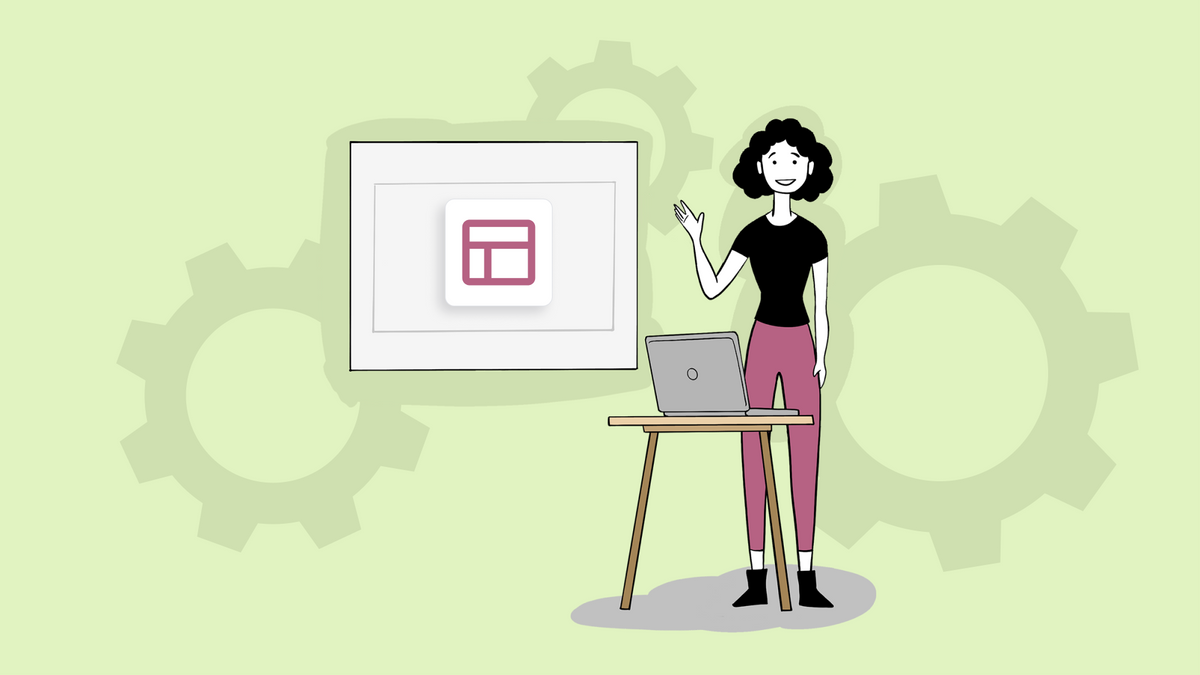We get asked many times why there’s a level called organization on Sketchnote, and then another one called workspaces. What was the need? It’s simple. Let’s tell you why and —bonus—help you make the most of it!
Imagine this; it’s your first day at a new job. You’ve read all you could about this company you’re joining—it’s a promising startup, poised to be the next unicorn! You get a welcome kit and meet a few new recruits during the initial presentations about the company. Then you each get told what teams you’re working with, where you sit, what machines you will use, and more! While you all walked into the same company, you have different teams.
And that, in a nutshell, is the difference between a Sketchnote organization and a workspace.
What is a Sketchnote organization?
All in all, your Sketchnote organization is the bigger floor that ALL of your startup can coordinate on. From the tech team, to the content, design, and more... they’re all part of this centralized organization that’s ideally run by the startup’s founder or co-founders.
If you’re a founder, having control over the privacy of your organization will be supreme importance. Here’s all you can do as the owner of an organization:
- Add your colleagues and invite newer ones,
- Decide roles to give your team. Toggle between admin access and member access to restrict teammates from changing settings,
- Assign others admin duties. Admins will be given the same level of privileges that you enjoy,
- Have access of keeping the organization safe. Only you or any other admins you nominate will be able to delete the organization.
Let’s just say the organization is the one page that all your teammates, employees, and even freelancers will operate out of. Think of it as an-all-in-one virtual office for your startup.
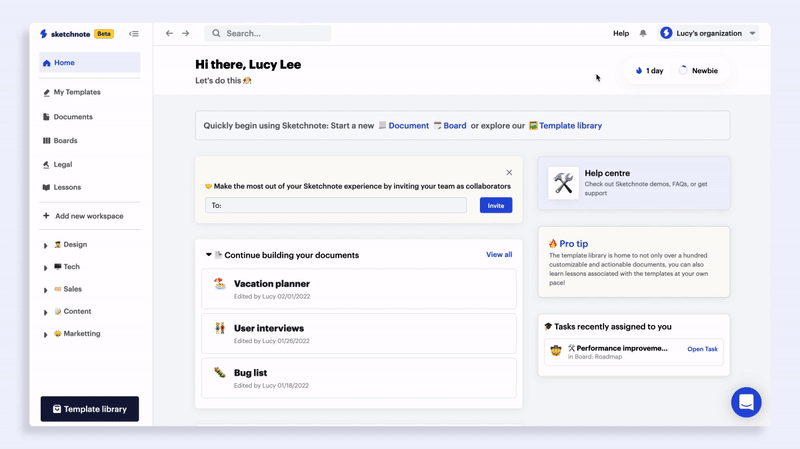
Sketchnote workspaces: What are they?
To state it simply, Sketchnote workspaces are rooms for your teams. It’s where you can create a virtual space for a vertical of your startup or a project that you’re working on, and keep it exclusively for this. Having a unique space for these sorts out:
- Not having to go hunting for your most important documents and boards. Simply head to the relevant workspace, and find them there!
- Need-to-know spaces. If your new project is relevant only to your design and content teams, create a private workspace and invite members belonging to just those two teams to clear out the clutter and keep it to just you.
- A dedicated dashboard, boards space and documents for each team. So, if your tech team has a specific sprint just for the team members, use the tech workspace to detail it out. Find your specification documents and more there, and give access only to those who matter.
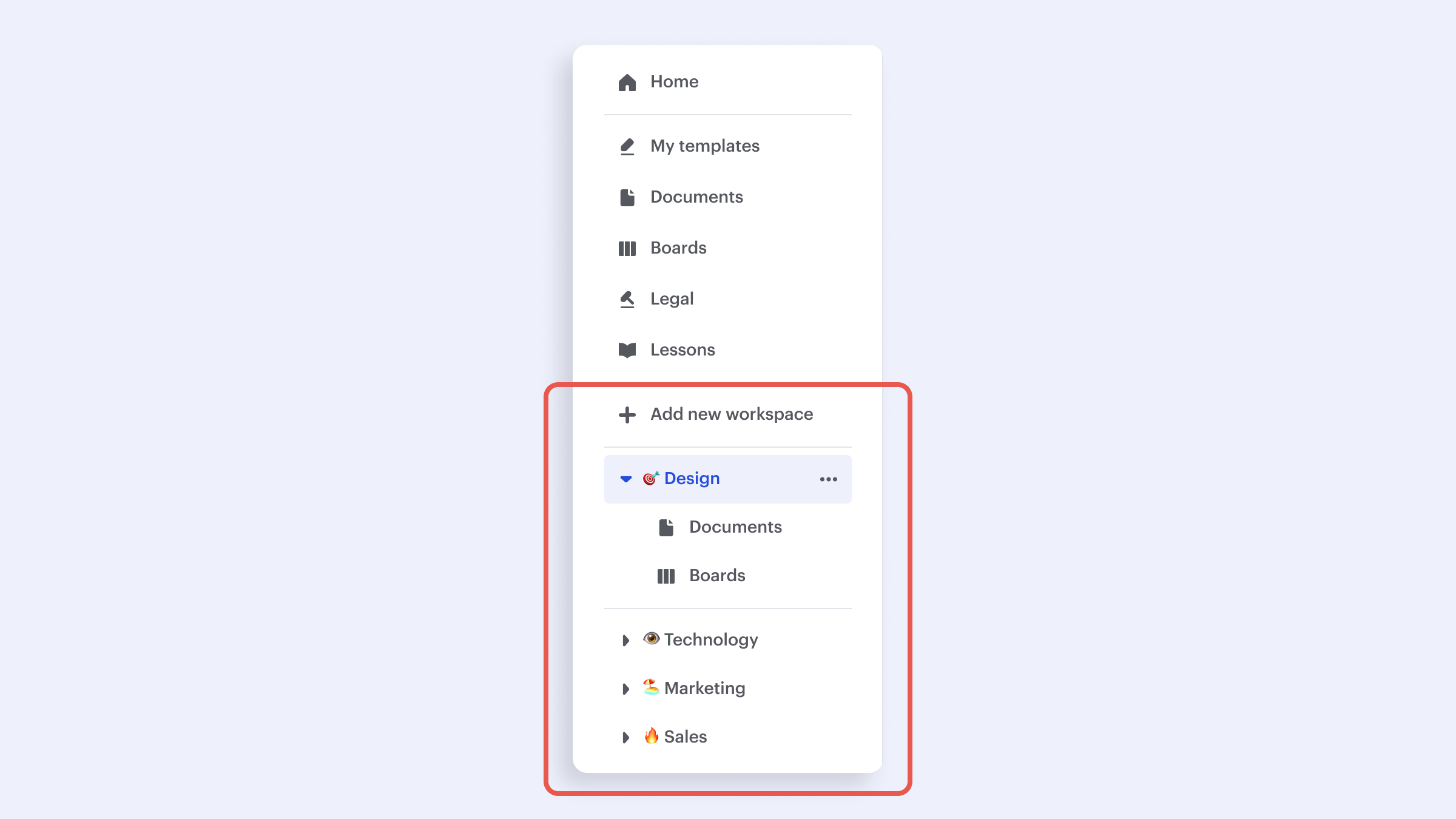
How to create public and private Sketchnote workspaces?
Creating a workspace in an organization is fairly simple and follows one rule—ANYONE can create one! Unlike organizations, there can be multiple workspaces here, for various projects, teams, and any other reason at all! You don’t need to be an admin to do so. Here’s how it works:
- On the left panel, click on the plus button that reads Add new workspace.
- Give your workspace a name and choose an icon for it
- Add a brief description for the workspace, so those joining it have a good idea what it’s about
- Finally, choose if you want the workspace to be a public or a private one. A public workspace will be visible to ALL users on your organization. A private one will be invite-only and you can decide who’s in it.
- Do note, however, that while you can add workspaces as a member, only an admin can delete it, for security reasons!
It’s that easy to segregate the important work and access them in a jiffy. Check it out in action now!
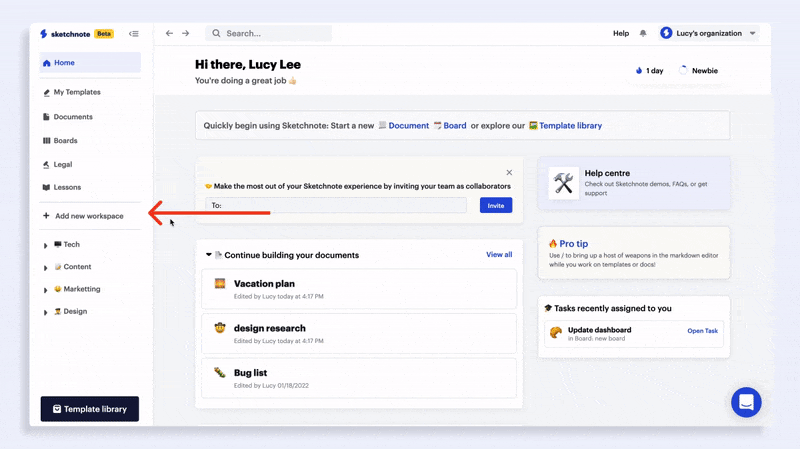
New to Sketchnote? Here’s why you need to build your startup with us
Sketchnote is an all-in-one startup tool for learning, team collaboration, doc management and legal help. It’s a platform created for entrepreneurs, by entrepreneurs. With Sketchnote, you can bring your team on one page and work on top-of-the-line features such as:
- Workspaces that double up as a hub for your teams and projects
- Kanban Boards that bring your tasks and teams together
- A fully-loaded markdown editor to create any document—from pitch decks to team wikis.
- Fill-and-go legal documents like NDAs, MOUs, ESOPs and more
- Handcrafted and curated startup lessons to take a deep dive into every aspect of startup building and scaling.