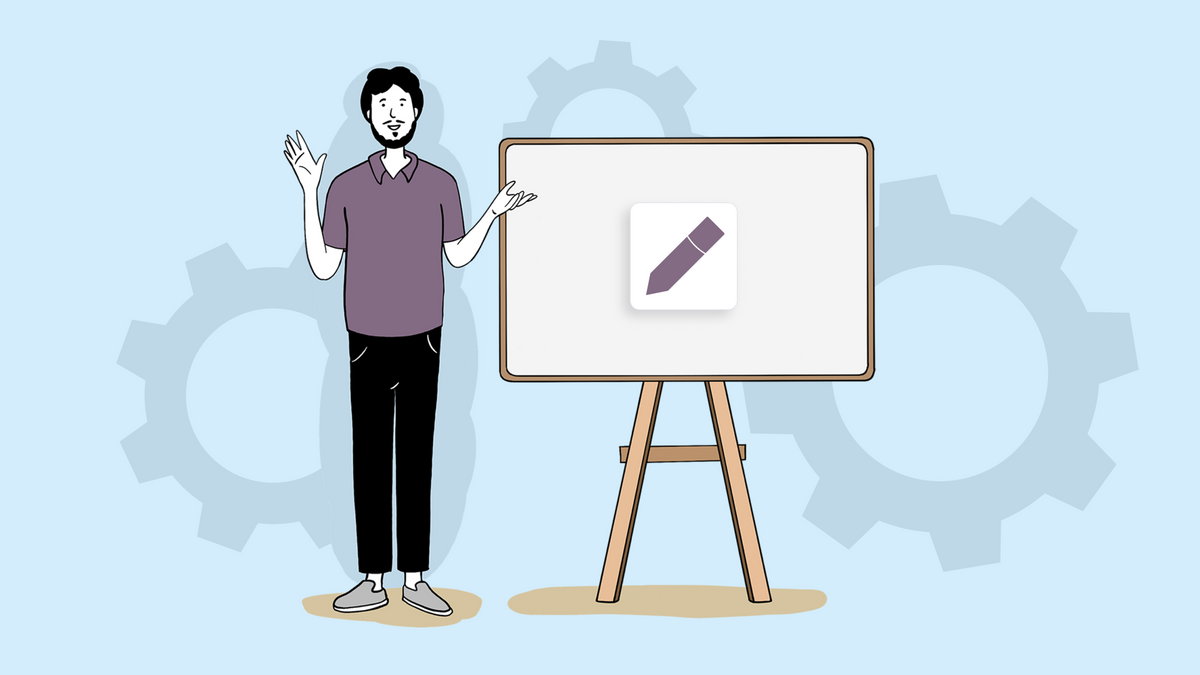You know how it's really easy to remember and conceptualize things when you write them down? A whiteboard takes that idea and magnifies it many times over, especially for pushing your projects along. And better yet, to brainstorm and jam with your team.
With offices going remote and hybrid work becoming the norm, it's not always convenient—or even possible—to have a physical whiteboard to connect over. Worry not though, Sketchnote's Whiteboard feature has you covered!
Let's tell you a little about how you can use the Sketchnote Whiteboards and also make the most out of it!
Why you need a whiteboard
Let's talk a bit about why a whiteboard, first. The current whiteboard apps (including ours) that allow you to jam with your collaborators borrow its name from the actual, physical whiteboard. These became increasingly popular after their invention in thr 1950s. Over the course of the 50+ years of its existence, the humble whiteboard added features like adhesive properties, which allowed users to stick notes and other miscellaneous items to it.
And truly, the modern day whiteboard app is a great, real-time extension of this humble board.
Here's a few awesome features of the Sketchnote Whiteboard:
- Work on an infinite canvas: Any physical whiteboard is bound to run out of space sooner than later. With the Sketchnote Whiteboard, you have as much space as you need for multiple users to work on multiple items, all at one time. Simply scroll through the page to look around for more content!
- Unlimited users: Because we love to work on vast expanses, Sketchnote's whiteboard also allows any number of users to work on it at the same time—all in real time! Of course, the only catch here is that they must be a part of your organization (or workspace, if you're in a private one) to work on it!
- Create canvases within canvases: Block out your personal workspace and set it out from other areas of the whiteboard canvas others may be working on. Simply use a square tool, choose the fill option, and you're good to go!
- Use the grid to make designs: We've got a dotted grid on every Sketchnote Whiteboard you open, in order to help you make measured designs. These grids are equidistant, and hence able to provide you with the same quality, every time.
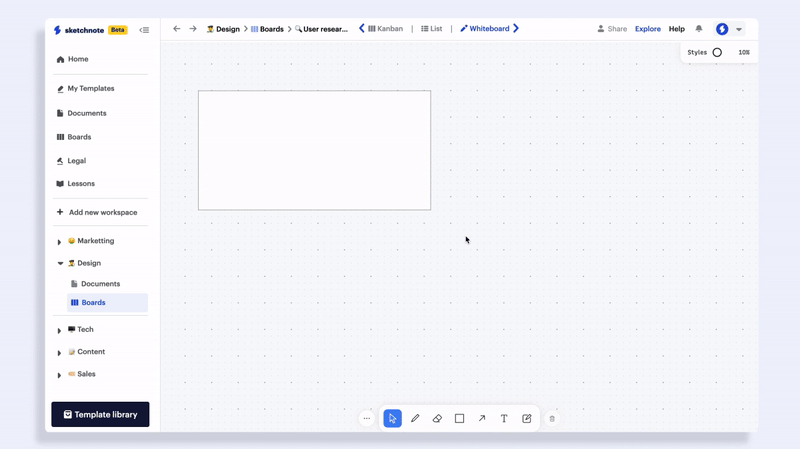
Doodle, draw, write, stick notes and more on the Sketchnote Whiteboard
While creating the most comprehensive whiteboard we could want for Sketchnote users, we put ourselves to the test of zeroing in on everything we'd need for ourselves. Thus was born the Sketchnote Whiteboard, complete with abilities to draw—both freehand and with tools— sticky notes, multicolored ink and much, much more.
Wondering about everything you can do on the Sketchnote whiteboard? Here are some main features.
- Make freehand drawings: If you're a visual person, like some of us are here, you can simply use the pen tool to doodle freehand. Choose from the available options of ink color, nib size, dot or dash style (or a filled line) and much, much more. When we say you can create your own masterpiece on Sketchnote Whiteboards, we're not exaggerating!
- Use lines and arrows: Put lines to use to connect your mind maps and charts. Or design your own diagrams! We've seen a lot of power users employe this to make rough website wireframes. And they look smashing!
- Add text to your work: Personally, we love making speech bubbles and adding text to it. But you do you! Label your diagrams, add instructions and do a lot more with our text tools. Of course, you can change the font color and alignment as you want!
- Get sticky with notes: One of the best thinks about both physical and virtual whiteboards is the ability to use sticky notes to make notes that can be moved around the board as and when necessary. Psst: You can design your own makeshift Kanban board right here! PS: You can change sticky note colors when you want, too. Go ahead and doodle on it, add text and do more!
- Do more with your elements: Go ahead and try to lock your sticky note or your entire canvas you’ve ben working on! You can also send elements forward, backwards, fix angles and alignments.
Go ahead and check out how these work! Don’t forget, you can go above and beyond what’s in this blog post and do a lot more. The world’s your oyster!
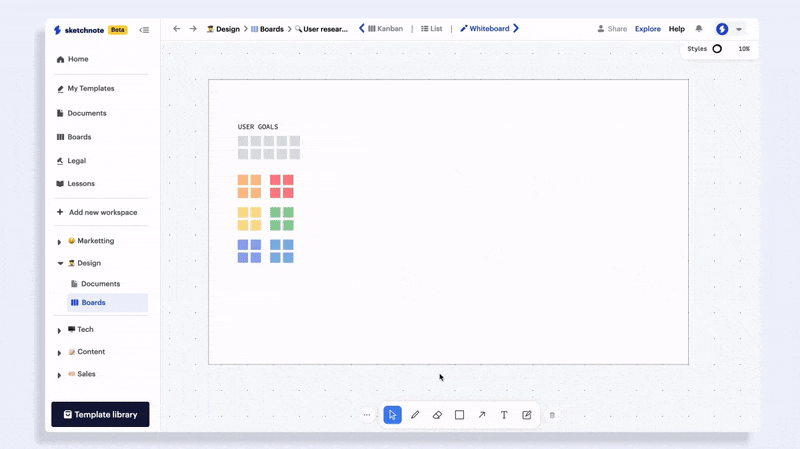
How to use Sketchnote Whiteboards?
Finally, let’s talk about how you can start using—and continue to use!—Sketchnote’s Whiteboards. First up, if you don’t already have it, make yourself a Sketchnote account (it’s totally free for now!). Sketchnote's Whiteboards are a part of the Boards we offer. Think of it as a sister board that you have access to, whenever you start a new one. You can continue working on your Kanban board, while also working on the Whiteboard. Now, on to the steps.
- From the Dashboard, you can quickly start working on a whiteboard by clicking on the option from the quick start menu.
- Alternatively, head on to the Boards tab on the left panel. Start a new board (or enter any existing board)
- Access the Whiteboard option from the top menu. You can head back to the Kanban view or List view similarly too.
- Since all boards come equipped with a whiteboard, you can find access to them inside any of your workspaces too.
Remember, all boards are associated with their sister Kanban board. So you get a fresh whiteboard with every new board you work on!
Ready to build your next mind map, your doodle or just the next wireframe for your project? Head on to Sketchnote and get started!
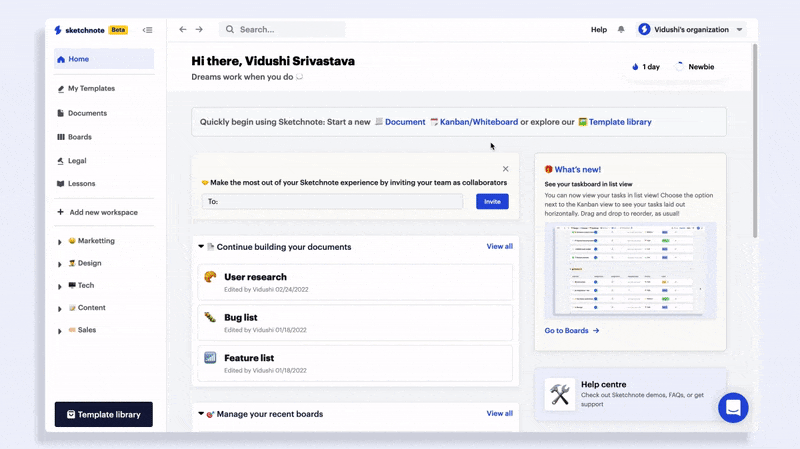
New to Sketchnote? Here’s why you need to build your startup with us
Sketchnote is an all-in-one startup OS for learning, team collaboration, doc management and legal help. It’s a platform created for entrepreneurs, by entrepreneurs. With Sketchnote, you can bring your team on one page and work on top-of-the-line features such as:
- Workspaces that double up as a hub for your teams and projects
- Kanban and Whiteboards Boards that bring your tasks and teams together
- A fully-loaded markdown editor to create any document—from pitch decks to team wikis.
- Fill-and-go legal documents like NDAs, MOUs, ESOPs and more
- Handcrafted and curated startup lessons to take a deep dive into every aspect of startup building and scaling.