Once you've logged onto Sketchnote, the hub for collaboration and productivity, you are first met with our amazing home page. You can call it the Sketchnote Dashboard! It's where all things come together for you and your projects. Everything you need to check out your next meeting, upcoming deadline, favorite files, or the ones you just worked on last reside.
And these are brought to you by our amazing and intuitive widgets! And Sketchnote dashboard has about a dozen of them Let's tell you all about them today, in detail.
The best part? On Sketchnote, you have the power to customize your dashboard by keeping just the widgets useful to you and hiding the rest. No two dashboards look the same here, and the power solely rests in your hands to make them work for you just the way YOU want them to! Read on to learn about these awesome widgets and how to design your personalized Sketchnote dashboard!
Widgets on your Sketchnote dashboard
Kicking off with some basics, the widgets on your Sketchnote Workstation dashboard are divided into two awesome categories:
- Quick access, and
- Others
Let’s break down each of these widgets and see how they can make your day more efficient, one by one:
Tasks recently assigned to you
This widget on your dashboard populates all the tasks assigned to you across all the organizations in one place. Seeing all your upcoming to-dos in one place helps you plan your workday better. What’s more? You can use the Settings icon on the widget to select which organizations’ tasks you would like to see here, and which you don't. Quite nifty, right?
Calendar
Scroll through your dashboard calendar to see all your tasks for the day, against a timeline. Moreover, you can add your Google accounts to the dashboard calendar and see all your appointments/meetings scheduled on your Google calendar, on Sketchnote! Never overbook your time again, with this awesome integration. You're welcome!
Upcoming deadlines
Yes, this feature does exactly what the name suggests! Take a look at a list of your tasks that are expected to be closed in the upcoming days. Stay on top of what's most urgent, and keep the project going smoothly with this awesome feed.
Continue building your files
This one is a team favorite! This feed lines up all the files you have been working on recently. This means that when you want to resume working on them, you don’t need to get into the Workspace it is stored in, and hunt for the file there. It’s simply available on your dashboard to click and get going!
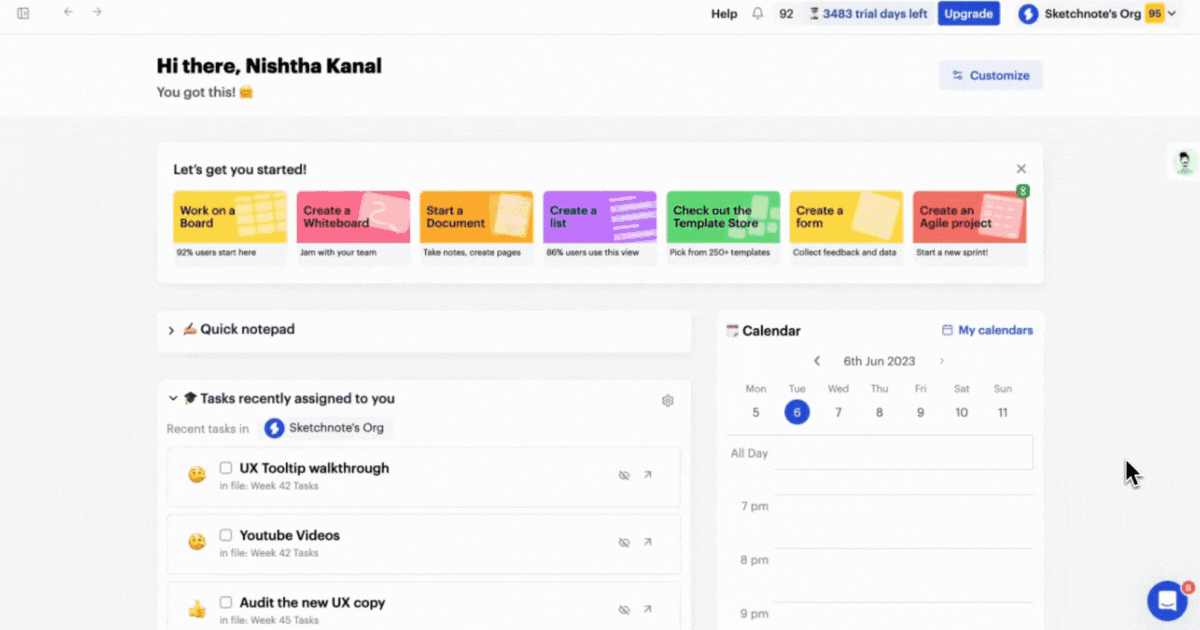
Your favorite files
Every file on Sketchnote has a star-shaped button on its right. Click it to mark your file as a favorite file. All your favorite files are listed in this awesome feed on your dashboard. So, you can get to these uber-special files in a jiffy!
Your workspaces
This feature is our most recent addition to the Quick Access widgets. By hitting the down arrow on this collapsible widget, you can overview and get to workspaces faster. Check out thumbnails of your workspaces and access them from the dashboard itself! What’s more? Create a new workspace by hitting the “Add new workspace" button then and there. Neat!
Sketchnote blog
This handy widget lists the latest blog posts published on the Sketchnote Blog. The Sketchnote Blog is home to articles on growth hacks, productivity boosters, and work-life-enabling tips, written by industry veterans. And this article! Stay updated with these amazingly curated reads quickly with this widget.
Pro tips
Keep an eye out for the pro tips feed on your dashboard to learn new ways to work on Sketchnote! Get your work done a lot faster and more efficiently with some awesome tips on this widget.
AskAlex
AskAlex on the right of the dashboard provides all the resources you need to understand Sketchnote tools in a hands-on manner. Learn about docs, boards, and more on Sketchnote while working on them, by choosing the “Explore a demo” option. You can even watch short videos that detail the Sketchnote features, in a lucid manner. Finally, head over to our Template Store by clicking on “Explore templates” to get started with your work.
Get started
This colorful band on Sketchnote displays all the amazing tools on our platform and lets you get on with the tasks of the day instantly. Choose to work on Sketchnote Boards, Docs, Lists, and more, directly from this awesome widget!
Quick notepad
The quick notepad is a handy note-taking widget on your dashboard. Add text, headers, a to-do list, and more, onto your digital notepad! Also, your notes will solely be visible to you on your dashboard, so you don’t have to worry about any prying eyes!
Lo-fi chill zone
At Sketchnote, we love listening to Lo-fi music to enhance our productivity. And we suspect, so do you! Concentrate better on your tasks with a curated playlist of Lo-fi music on your dashboard. Simply hit play on the Lo-fi chill zone and get started with your tasks.
Now that you are familiar with all the useful and convenient features on the Sketchnote dashboard, let’s learn how to customize our dashboard, so it has only the widgets that we need.
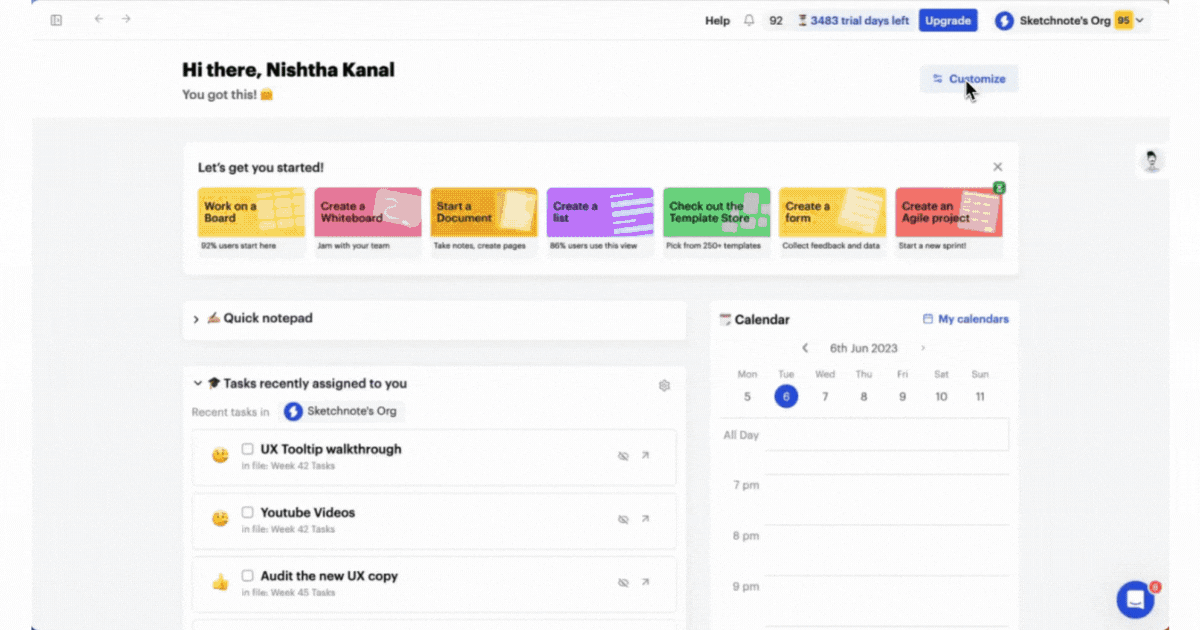
Customize your Sketchnote dashboard
Easily customize your dashboard with the tools that you would like to see and effortlessly access them. Here's how you can make the Sketchnote dashboard truly your own:
- Get started by hitting the ”Customize” button on the top-right of your dashboard.
- Then, simply toggle widgets on and off as per your needs, and,
- Finally, hit save changes easily.
Isn’t that amazing? Now head over to Sketchnote and dress up your screen just the way you want it! Happy working!
New to Sketchnote? Here’s why you need to build your startup with us
Sketchnote is an all-in-one startup OS for learning, team collaboration, doc management, and legal help. It’s a platform created for entrepreneurs, by entrepreneurs. With Sketchnote, you can bring your team on one page and work on top-of-the-line features such as:
- Workspaces that double up as a hub for your teams and projects
- Kanban and Whiteboards Boards that bring your tasks and teams together
- A fully-loaded markdown editor to create any document—from pitch decks to team wikis.
- Fill-and-go legal documents like NDAs, MOUs, ESOPs, and more
- Handcrafted and curated startup lessons to take a deep dive into every aspect of startup building and scaling.



